5 Simple Steps to an Awesome LinkedIn Company Page
5 Simple Steps to an Awesome LinkedIn Company Page:
 The following article is an excerpt from our new ebook, How to Use LinkedIn for Business. To download your free copy of the complete ebook, click here.
The following article is an excerpt from our new ebook, How to Use LinkedIn for Business. To download your free copy of the complete ebook, click here.
Last month, LinkedIn launched company updates, making LinkedIn Company Pages more important than ever for businesses. Utilizing a company page can help increase your company reach, increase your business' product awareness, and generate leads on LinkedIn.
That's why it's critically important to create a page that is blanketed with great information. A LinkedIn company page is the one page amidst those on your various social networks that calls for the most professionalism. Just as a personal profile is professional in its resume-like nature, yet has a touch of personality through Twitter streams and applications, a company page should emit a white-collar persona paired with some company character. With that in mind, here are 5 steps to complete your company page.
1. Include Basic Information
Go to Admintools --> Edit. From there, LinkedIn will prompt you to fill in generic information about your company (a lot of which may already be complete from when you added the company page in the first place). Be sure to fine-tune the description portion, as this will be crucial in user understanding of your company.
2. Post Jobs
The second tab on a company page is “Careers.” This feature allows you to post job openings at your company. While your company may already have various methods of announcing that you’re hiring, what better place to post a job opening than the very network where many professionals live and explore? Let people know you’re looking for fresh meat to help build what is ultimately defined in your company description.
3. Include Products/Services
LinkedIn can help you showcase your business' various products/services, so be sure to include them on your company page. Heading to the products tab on your company page, click on the “Admin tools” button again to reveal a new drop down menu—this menu changes from tab to tab.
You now have the option to “Add a product or service.” Do it. LinkedIn will take you through simple, step-by-step instructions to help you broadcast those services.

4. Promote
Under the initial overview tab, LinkedIn (under Admintools) allows you to promote your company through an ad campaign. This feature is split into 4 simple steps, which LinkedIn takes you through in a very comprehensible manner. A “Common Questions” box also appears to the right of this page, so you can truly understand how the feature works. A LinkedIn ad campaign could help spread the word about your company as you build and integrate inbound marketing efforts into your business platform.

5. Measure Everything
Well, everything provided on your company page, anyway. The fourth and final tab on your company page is “Analytics.” Remember that everything you do with internet marketing involves taking the time to see how those efforts are playing out (this will help you determine whether or not those efforts are worth the time.) The analytics tab will allow you to track page views and unique visitors on your overall page, as well as each individual tab. LinkedIn also measures how many clicks your products or services have received as well as the number of members following your company.

In addition, LinkedIn gives percentages for member visits. This tool can be helpful in understanding who your LinkedIn target audience consists of, because the data is split into member visits by industry (marketing, finance, etc.), function (sales, research, etc.), and company (HubSpot, LinkedIn, etc.).

Et voilà! You now have a fabulous company profile page—one that can be reached through your wonderful personal page. Now you can start leveraging your company page to be even more beneficial through the use of company updates. Learn how to activate and use company updates here.
Is your LinkedIn company page up to snuff?
Image Credit: Sheila Scarborough
Connect with HubSpot:

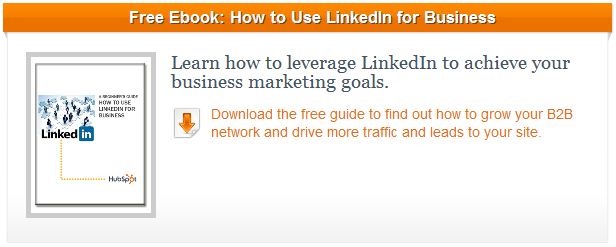

No comments:
Post a Comment